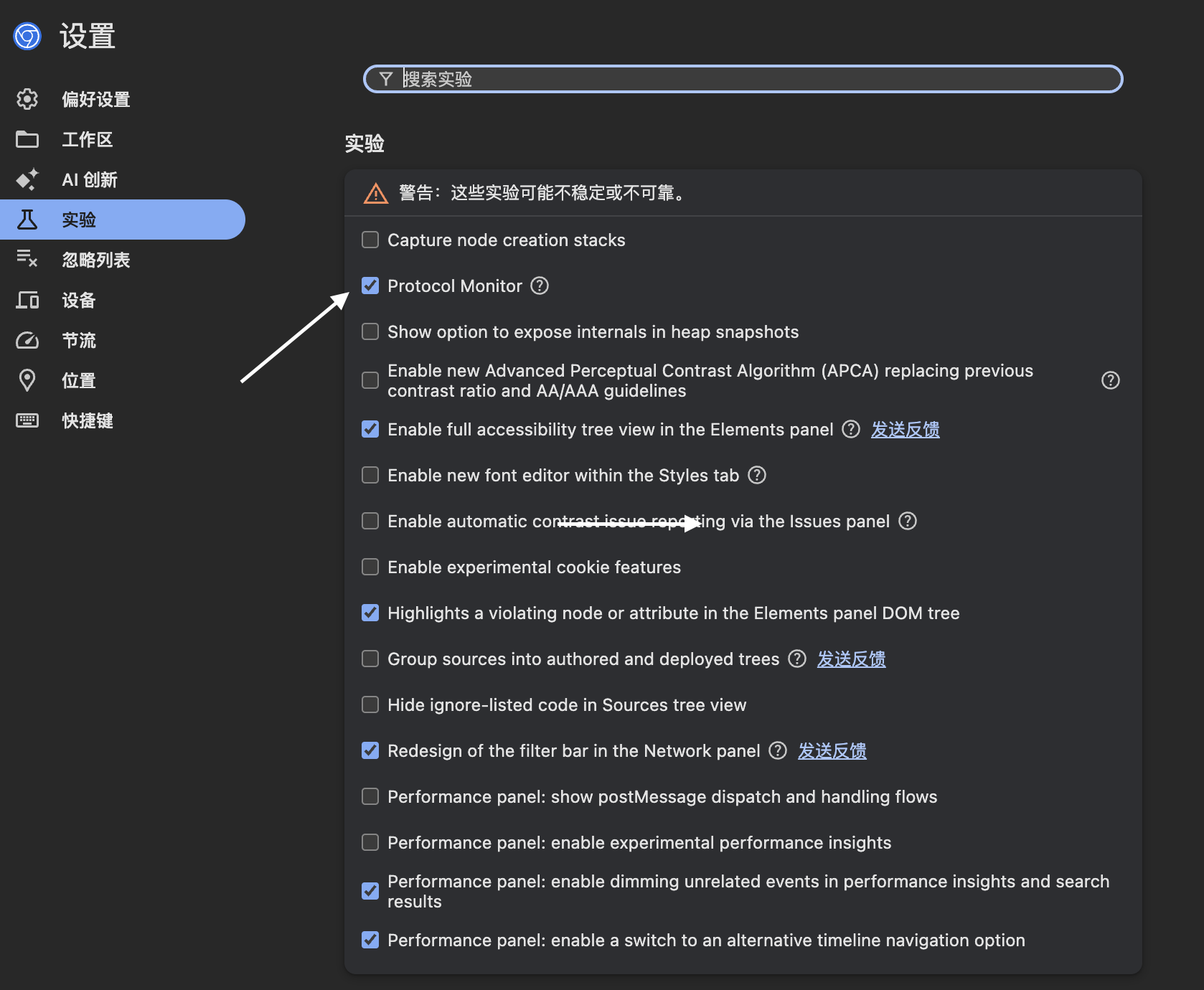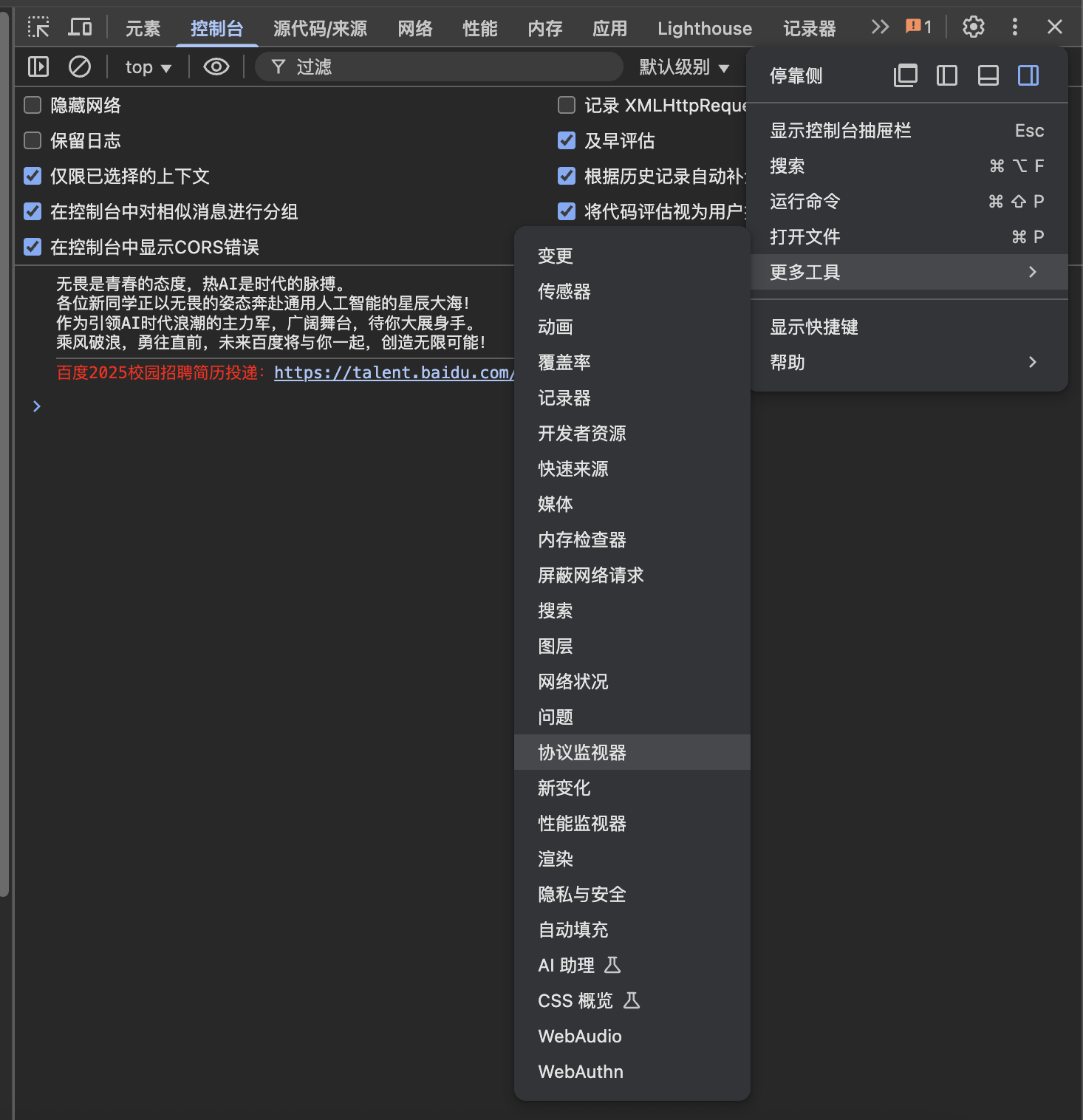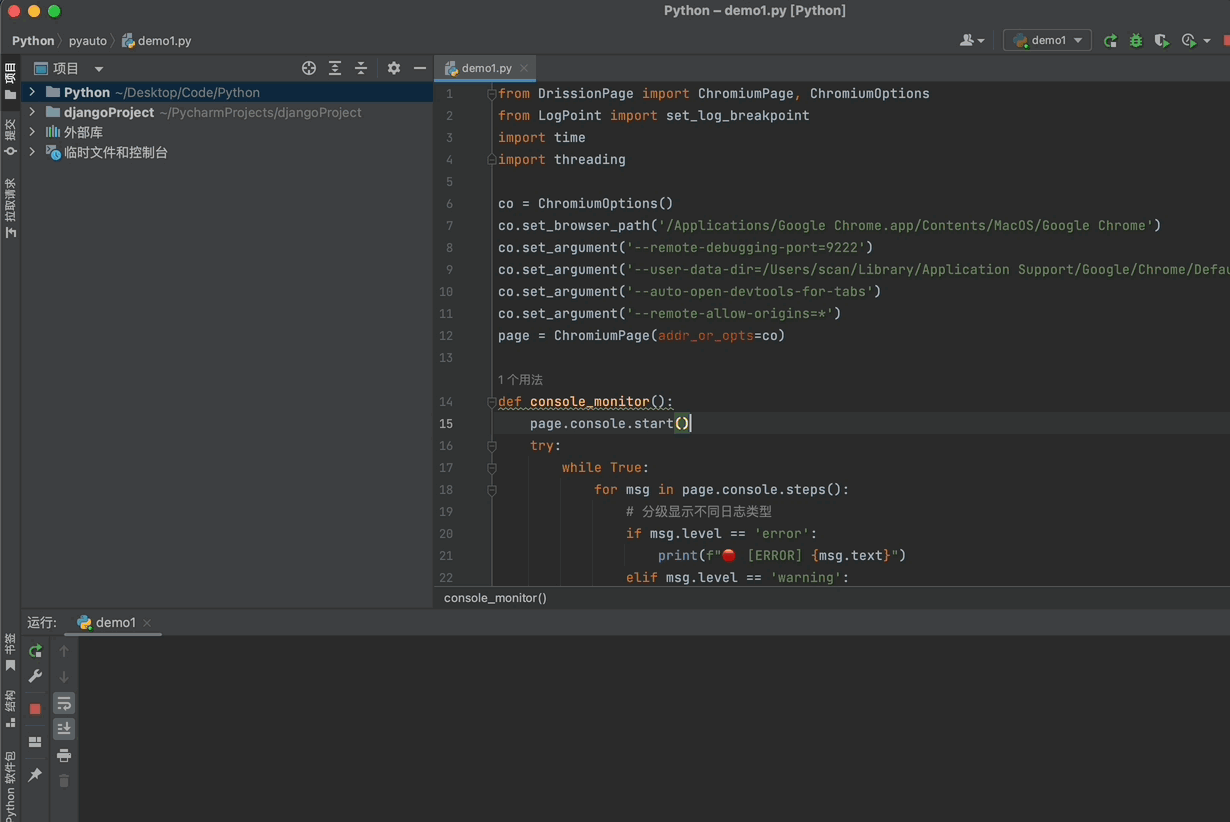初识CDP
Chrome DevTools Protocol (Chrome 开发者工具协议) 官方文档
它是 Chrome DevTools(F12 开发者工具)的底层协议,Selenium 4是基于这个底层协议。
打开谷歌浏览器开启CDP因为默认是关闭的
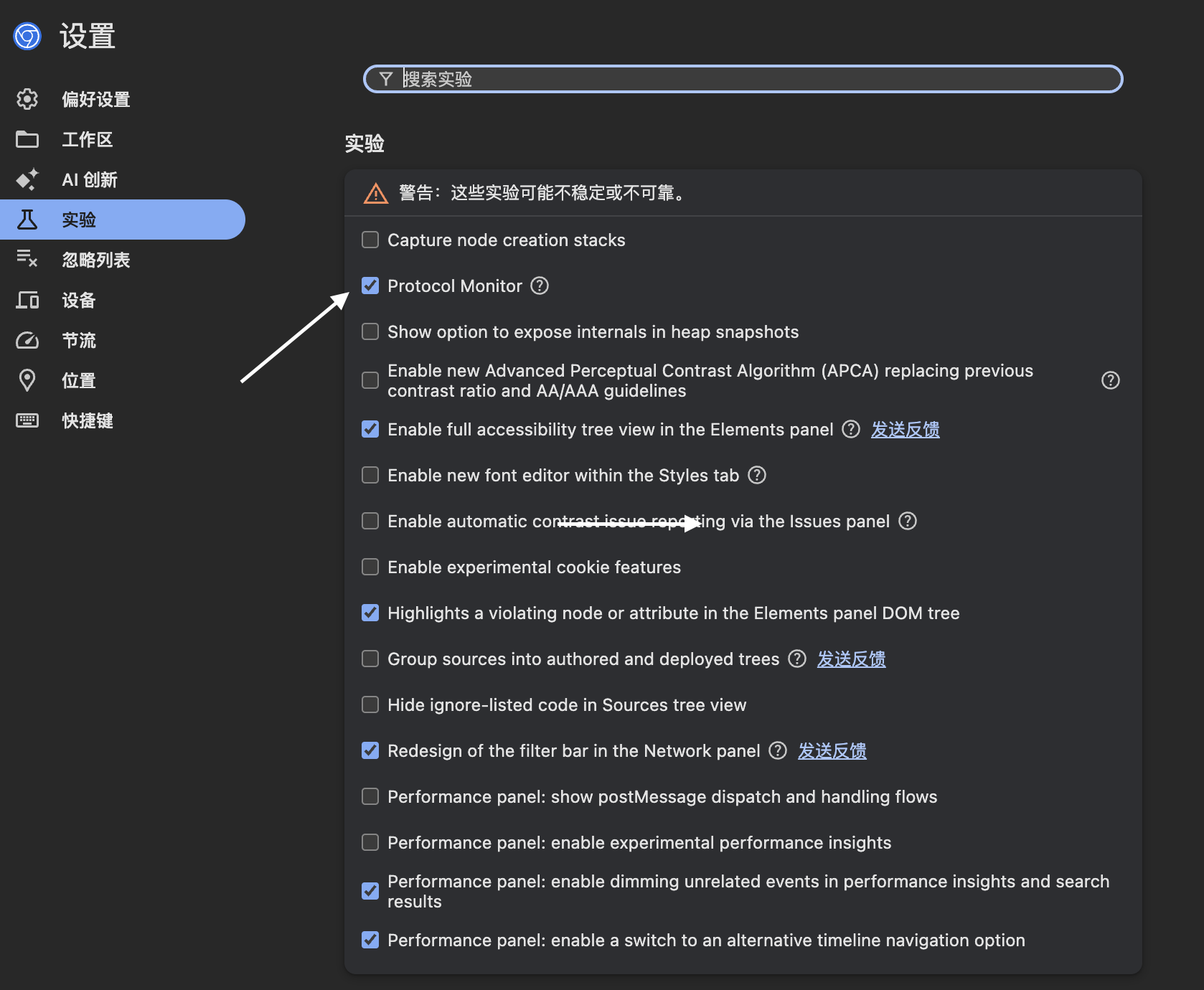
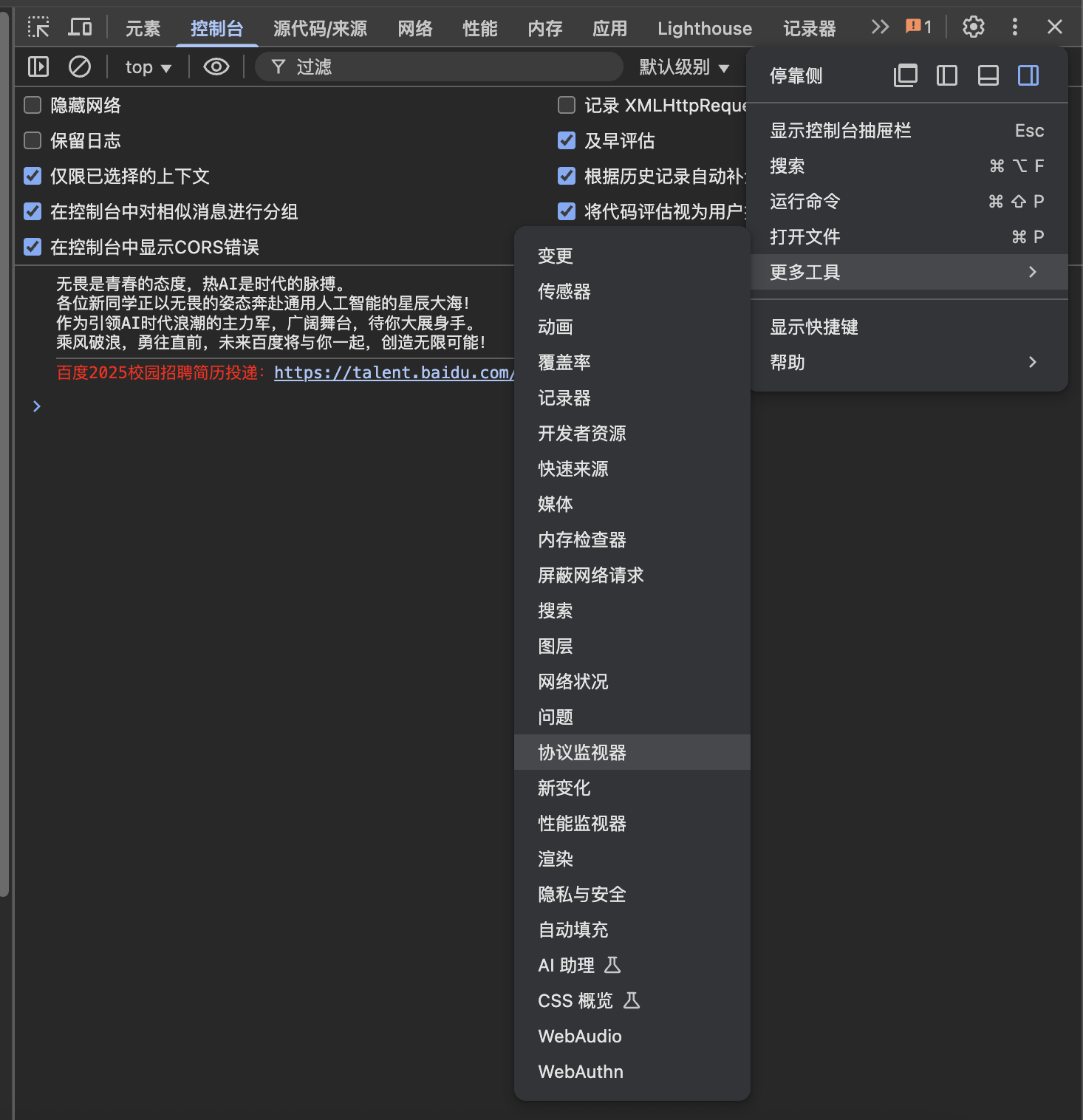
简单获取一下cookie

基于Python连接做断点操作
1
2
3
4
5
6
7
8
9
10
11
12
13
14
15
16
17
18
19
20
21
22
23
24
25
26
27
28
29
30
31
32
33
34
35
36
37
38
39
40
41
42
43
44
45
46
47
48
49
50
51
52
53
54
55
56
57
58
59
60
61
62
63
64
65
66
67
68
|
from DrissionPage import ChromiumPage, ChromiumOptions
from test1 import set_log_breakpoint
import time
import threading
co = ChromiumOptions()
co.set_browser_path('/Applications/Google Chrome.app/Contents/MacOS/Google Chrome')
co.set_argument('--remote-debugging-port=9222')
co.set_argument('--user-data-dir=/Users/scan/Library/Application Support/Google/Chrome/Default')
co.set_argument('--auto-open-devtools-for-tabs')
co.set_argument('--remote-allow-origins=*')
page = ChromiumPage(addr_or_opts=co)
def console_monitor():
page.console.start()
try:
while True:
for msg in page.console.steps():
# 分级显示不同日志类型
if msg.level == 'error':
print(f"🔴 [ERROR] {msg.text}")
elif msg.level == 'warning':
print(f"🟠 [WARNING] {msg.text}")
elif '日志断点触发' in msg.text:
print(f"🔵 [BREAKPOINT] {msg.text}")
else:
print(f"⚪ [LOG] {msg.text}")
time.sleep(0.1)
except Exception as e:
print(f"❌ 监控线程异常: {str(e)}")
finally:
print("🛑 控制台监听器已停止")
def main():
# 启动监控线程(带状态提示)
print("🧵 正在启动监控线程...")
monitor_thread = threading.Thread(target=console_monitor, daemon=True)
monitor_thread.start()
print("✅ 监控线程已启动")
# 打开目标页面(带加载进度)
print("🌐 正在加载页面 https://www.baidu.com ...")
page.get("https://www.baidu.com/")
page.wait.doc_loaded()
print("✅ 页面加载完成")
# 设置日志断点(带详细状态报告)
print("⏳ 正在设置日志断点...")
try:
set_log_breakpoint(
js_url="https://pss.bdstatic.com/r/www/cache/static/protocol/https/amd_modules/@baidu/search-sug_ce0f74a.js",
line=1795, ##行数
column=35, ##列数
condition="console.log('日志断点触发:', dataArray.map(x=>x.value)) || false",
target_page_url="https://www.baidu.com/"
)
print("✅ 日志断点设置成功")
except Exception as e:
print(f"❌ 断点设置失败: {str(e)}")
# 主线程保持运行(带退出提示)
print("🚀 程序已进入监控状态,按Ctrl+C退出...")
try:
while True:
time.sleep(1)
except KeyboardInterrupt:
print("\n🛑 用户请求终止程序")
finally:
page.close()
if __name__ == "__main__":
main()
|
1
2
3
4
5
6
7
8
9
10
11
12
13
14
15
16
17
18
19
20
21
22
23
24
25
26
27
28
29
30
31
32
33
34
35
36
37
38
39
40
41
42
43
44
45
46
47
48
49
50
51
52
53
54
55
56
57
58
59
60
61
62
63
64
65
66
|
#LogPoint.py
import json
import requests
from websocket import create_connection
def get_target_ws_url(target_page_url: str) -> str:
"""获取目标页面的WebSocket调试地址"""
targets = requests.get('http://localhost:9222/json').json()
for t in targets:
if t['url'].startswith(target_page_url):
return t['webSocketDebuggerUrl']
raise Exception(f"未找到匹配页面: {target_page_url}")
def set_log_breakpoint(js_url: str, line: int, column: int, condition: str, target_page_url: str):
"""同步即时设置断点(无需等待脚本加载)"""
ws_url = get_target_ws_url(target_page_url)
ws = create_connection(ws_url)
msg_id = 1
# 1. 启用Debugger
ws.send(json.dumps({
"id": msg_id,
"method": "Debugger.enable"
}))
_wait_for_id(ws, msg_id)
msg_id += 1
# 2. 直接设置断点(关键修改点)
print(f"⚡ 直接设置断点: {js_url}:{line}")
ws.send(json.dumps({
"id": msg_id,
"method": "Debugger.setBreakpointByUrl",
"params": {
"url": js_url,
"lineNumber": line,
"columnNumber": column,
"condition": condition
}
}))
# 3. 获取设置结果
resp = _wait_for_id(ws, msg_id)
if "error" in resp:
raise Exception(f"断点设置失败: {resp['error']}")
print(f"✅ 断点已激活 (ID: {resp['result']['breakpointId']})")
# 4. 保持连接监听断点触发
while True:
msg = json.loads(ws.recv())
if msg.get("method") == "Debugger.paused":
print("🔥 断点命中!")
# 可在此处添加断点命中后的处理逻辑
ws.send(json.dumps({
"id": msg_id + 1,
"method": "Debugger.resume"
}))
def _wait_for_id(ws, expect_id):
"""等待指定ID的响应"""
while True:
msg = json.loads(ws.recv())
if msg.get("id") == expect_id:
return msg
|
效果
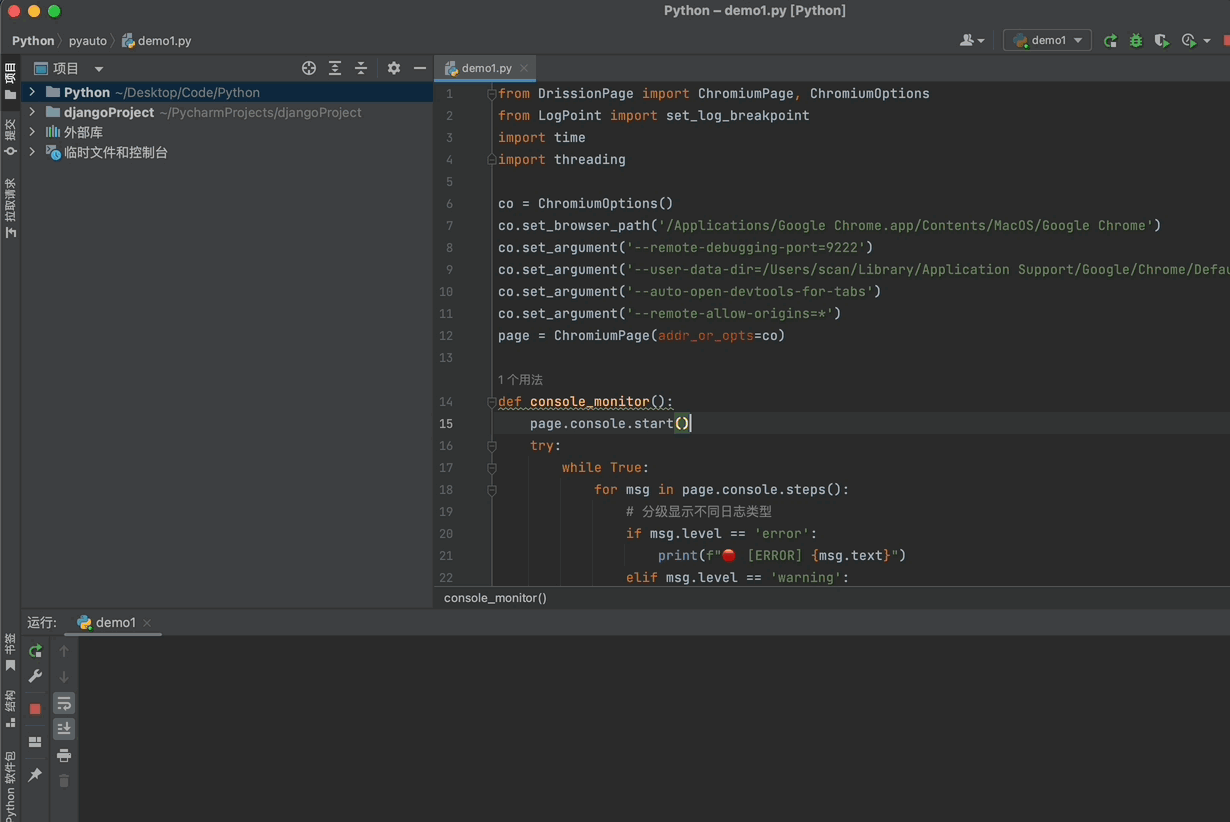
抓包
发送拦截请求(类似于抓包)
1
|
{"command":"Fetch.enable","parameters":{"patterns":[{"urlPattern":"*.mi.com/*","resourceType":"XHR","requestStage":"Request"}],"handleAuthRequests":false}}
|
获取拦截请求